Configuring unixODBC on Linux, can be a general requirement for Peoplesoft or many Application to connect to Oracle database.
Check whether all required RPMs present or Not…as follows.
[root@SAMOEL47UAT2 unixODBC-2.2.14]# rpm -q unixODBC unixODBC-2.2.11-1.0.1.RHEL4.1 [root@SAMOEL47UAT2 unixODBC-2.2.14]# rpm -q qt qt-3.3.3-13.RHEL4 [root@SAMOEL47UAT2 unixODBC-2.2.14]# rpm -q unixODBC-kde unixODBC-kde-2.2.11-1.0.1.RHEL4.1 Output of following command should be /usr [root@SAMOEL47UAT2 unixODBC-2.2.14]# odbc_config --prefix
Result of above ccommand on Oracle Enterprise Linux is:
/usr
Now copy the unixODBC-2.2.14.tar to /u01
then extract it using tar -xvf unixODBC-2.2.14.tar which will create a folder called unixODBC-2.2.14
Now go to that folder execute the following commands in the appropriate order
cd unixODBC-2.2.14 ./configure --prefix=/u01/unixODBC-2.2.14/ --exec-prefix=/u01/unixODBC-2.2.14/ --enable-gui=no make make install After the above command "make install" completed, Go for a tea Break, come back and fire following commands again Result of following command on Oracle Enterprise Unix should be : [root@SAMOEL47UAT2 unixODBC-2.2.14]# odbc_config --prefix /usr/local [root@SAMOEL47UAT2 unixODBC-2.2.14]# odbc_config --odbcinstini /usr/local/etc/odbcinst.ini [root@SAMOEL47UAT2 unixODBC-2.2.14]# odbc_config --odbcini /usr/local/etc/odbc.ini [root@SAMOEL47UAT2 unixODBC-2.2.14]# odbcinst -j unixODBC 2.2.14 DRIVERS............: /usr/local/etc/odbcinst.ini SYSTEM DATA SOURCES: /usr/local/etc/odbc.ini FILE DATA SOURCES..: /usr/local/etc/ODBCDataSources USER DATA SOURCES..: /root/.odbc.ini SQLULEN Size.......: 4 SQLLEN Size........: 4 SQLSETPOSIROW Size.: 2 Put the following environment variables in your $HOME/.bash_profile (e.g. vi /home/psoft/.bash_profile) export DM_HOME=/u01/unixODBC-2.2.14/ export PATH=$DM_HOME/bin:$PATH export LD_LIBRARY_PATH=$ORACLE_HOME/lib:$DM_HOME/lib:$LD_LIBRARY_PATH
Edit the following lines in /usr/local/etc/odbcinst.ini ..(The following lines will create an ODBC oracle Driver of name “Oracle_ODBC_Driver” )
[ODBC] Trace = No TraceFile = /tmp/sql.log ForceTrace = No Pooling = No [Oracle_ODBC_Driver] Description = Oracle 10g R2 ODBC driver. Driver = /u01/oracle/pshome/client_1/lib/libsqora.so.10.1 Setup =/u01/unixODBC-2.2.14/DRVConfig/Oracle/.libs/liboraodbcS.so FileUsage = CPTimeout = CPReuse =
Till this STEP All above things need to be done as ROOT User.
After This STEP
Edit the following lines in $HOME/.odbc.ini
Where
TESTDSN is the name of Data Source Name,
DB,ServerName parameters are your SERVICE NAME from tnsnames.ora USER,
UserID is the username for database,
Driver name should be same as the name from previous step i.e.”Oracle_ODBC_Driver” (From /usr/local/etc/odbcinst.ini)
NOTE: For multiple connections you can create multiple DSNs in one file i.e. $HOME/.odbc.ini
[TESTDSN] Description = MY_ODBC Driver = Oracle_ODBC_Driver DB = PSDEVI USER = sysadm PASSWORD = prodadm1 ORACLE_HOME = /u01/oracle/pshome/client_1/ TNS_ADMIN = /u01/oracle/pshome/client_1/network/admin/ DSN = TESTDSN ServerName = PSDEVI UserID = sysadm
Now you can use isql to test the connection
isql -v TESTDSN
+—————————————+
| Connected! |
| |
| sql-statement |
| help [tablename] |
| quit |
| |
+—————————————+

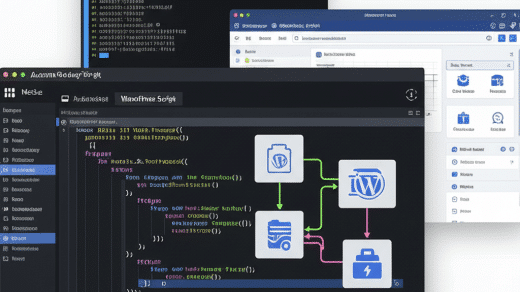


Recent Comments